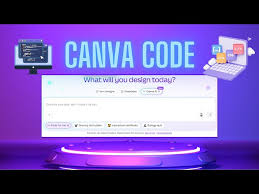
Canva Code
Canva Code interactive design: The Ultimate Guide to Smart & Interactive Designs (2025)
Introduction
Canva has changed the game again. If you’ve ever wished to combine Canva’s ease with the power of logic, your wish has come true. Introducing Canva Code—a powerful new feature that lets you add interactive functionality to your designs with minimal effort.
Whether you’re a designer, educator, content creator, or small business owner, this guide will show you what Canva Code is, why it matters, and how you can use it to build smarter, more engaging content.
What is Canva Code?
Canva Code is a new tool that allows users to introduce logic and interactivity into their visual designs. It brings elements like conditionals, variables, and triggers into Canva’s drag-and-drop environment.
Instead of creating static graphics, users can now develop interactive quizzes, clickable dashboards, dynamic presentations, and responsive infographics—without needing to be experienced developers.
This feature simplifies functionality that was once reserved for programmers, putting it in the hands of creatives across industries.
Why Canva Code is a Game-Changer
Canva Code is revolutionary because it:
- Empowers designers to move beyond aesthetics and add responsive actions.
- Enables developers to prototype quickly without coding entire applications.
- Helps marketers build interactive campaigns and product showcases.
- Allows educators to create engaging lessons and assessments.
The result is better user engagement, richer design experiences, and faster content creation.
Key Features of Canva Code interactive design
Canva Code introduces several powerful capabilities:
- Define simple rules and conditions to control design behavior.
- Use triggers to make elements respond to clicks, hovers, or other actions.
- Create and track variables such as scores or user input.
- Display content dynamically with conditional visibility.
- Integrate external data sources to show live or personalized content.
- Preview changes instantly within Canva to test functionality in real time.
These features collectively give creators greater control and flexibility in their designs.
How to Get Started with Canva Code
Getting started with Canva Code is easy:
- Access the Feature: Enable it via Canva’s Labs or beta features in your account settings.
- Open Your Design: Select or create a design where you want to add interactive elements.
- Add Logic: Use Canva’s simplified logic options to define behaviors.
- Assign Triggers: Link triggers such as button clicks or mouse hovers to design elements.
- Preview and Test: Use the live preview tool to check your interactive elements.
- Publish or Share: Once finalized, publish your design or share it as needed.
Real-World Applications of Canva Code
- Interactive Quizzes: Great for training modules, lead magnets, and social media engagement.
- Smart Infographics: Allow viewers to explore data using filters or tooltips.
- Custom Presentations: Control transitions and reveal content interactively.
- Event Promotions: Add countdowns, RSVP forms, or user-specific CTAs.
- E-commerce Banners: Display personalized product suggestions or discounts.
This versatility makes Canva Code valuable for professionals and teams in various industries.
Canva Code Best Practices
To ensure the best experience with Canva Code:
- Use clear naming conventions for design elements.
- Start with simple logic rules and expand gradually.
- Keep user flow in mind—design for usability and clarity.
- Test regularly to ensure triggers and responses work correctly.
- Avoid clutter—interactivity should enhance, not complicate, the design.
These best practices help maintain clean, effective, and impactful interactive content.
Known Limitations (as of 2025)
While Canva Code is powerful, a few limitations remain:
- It currently does not support third-party code libraries.
- External API integration is limited but improving.
- Debugging tools are basic compared to traditional development platforms.
Despite these, Canva Code is evolving rapidly, and new features are added regularly.
Canva Code vs. Other No-Code Tools
Here’s how Canva Code compares to other no-code platforms:
- Canva Code: Best for designers seeking basic interactivity within visuals.
- Webflow: Ideal for building full-featured websites with animations.
- Bubble: Great for creating complete web apps without code.
- Figma: Focused on UI design collaboration, with limited interactivity.
Canva Code stands out for its simplicity and seamless integration with Canva’s design platform.
Conclusion
Canva Code introduces a new era in visual content creation. Now, you don’t have to choose between design and functionality—you can have both.
From interactive marketing assets to personalized presentations, Canva Code empowers creators to build smarter content, faster. It’s intuitive, flexible, and accessible—even for those with no coding background.
Explore Canva Code today and step confidently into the future of interactive design.
Ready to try Canva Code? Log in to Canva and enable it in your settings.
Stay connected with us on HERE AND NOW AI & on:

